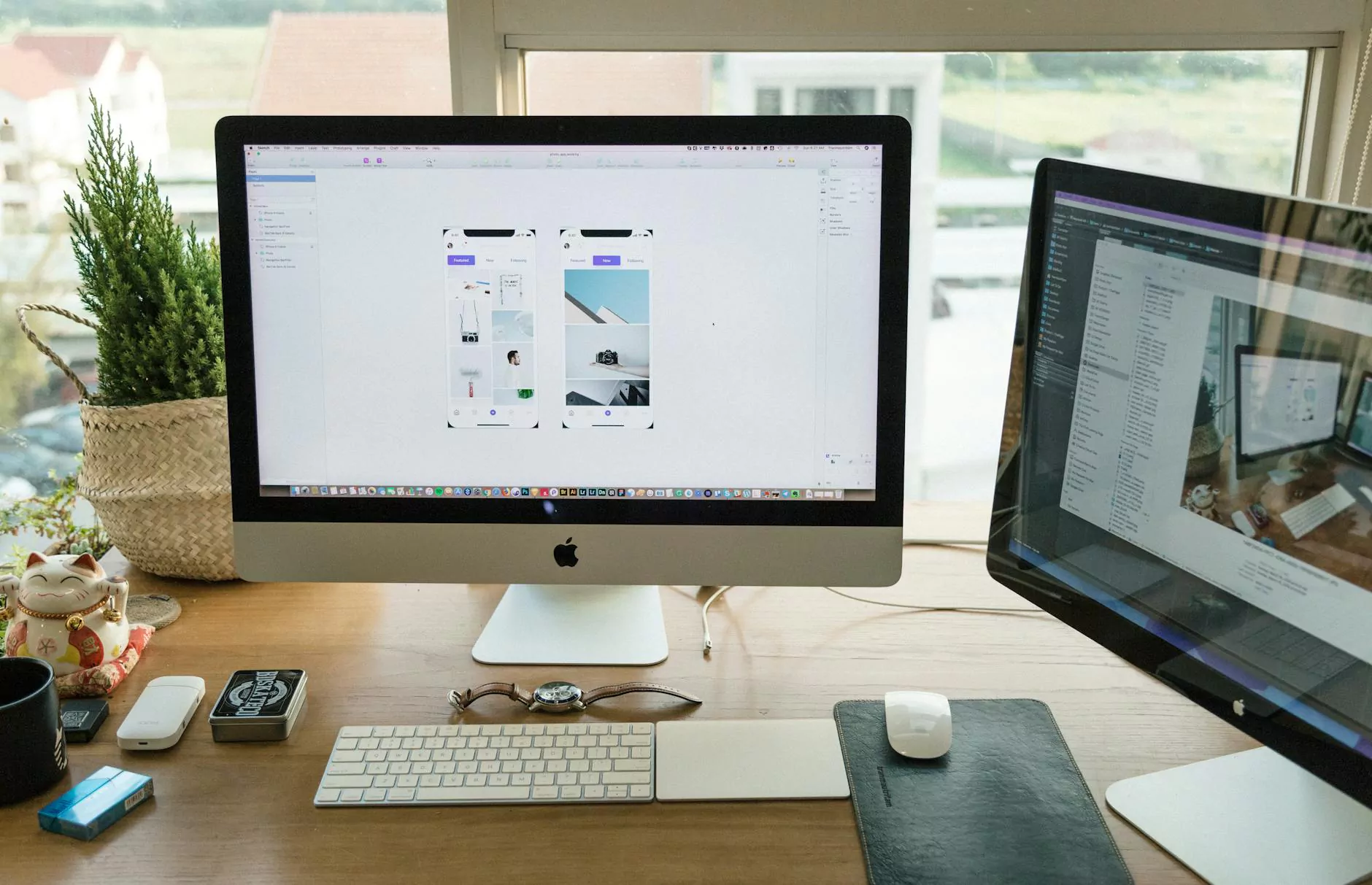Quick Tips for Publishing Accessible Word Documents
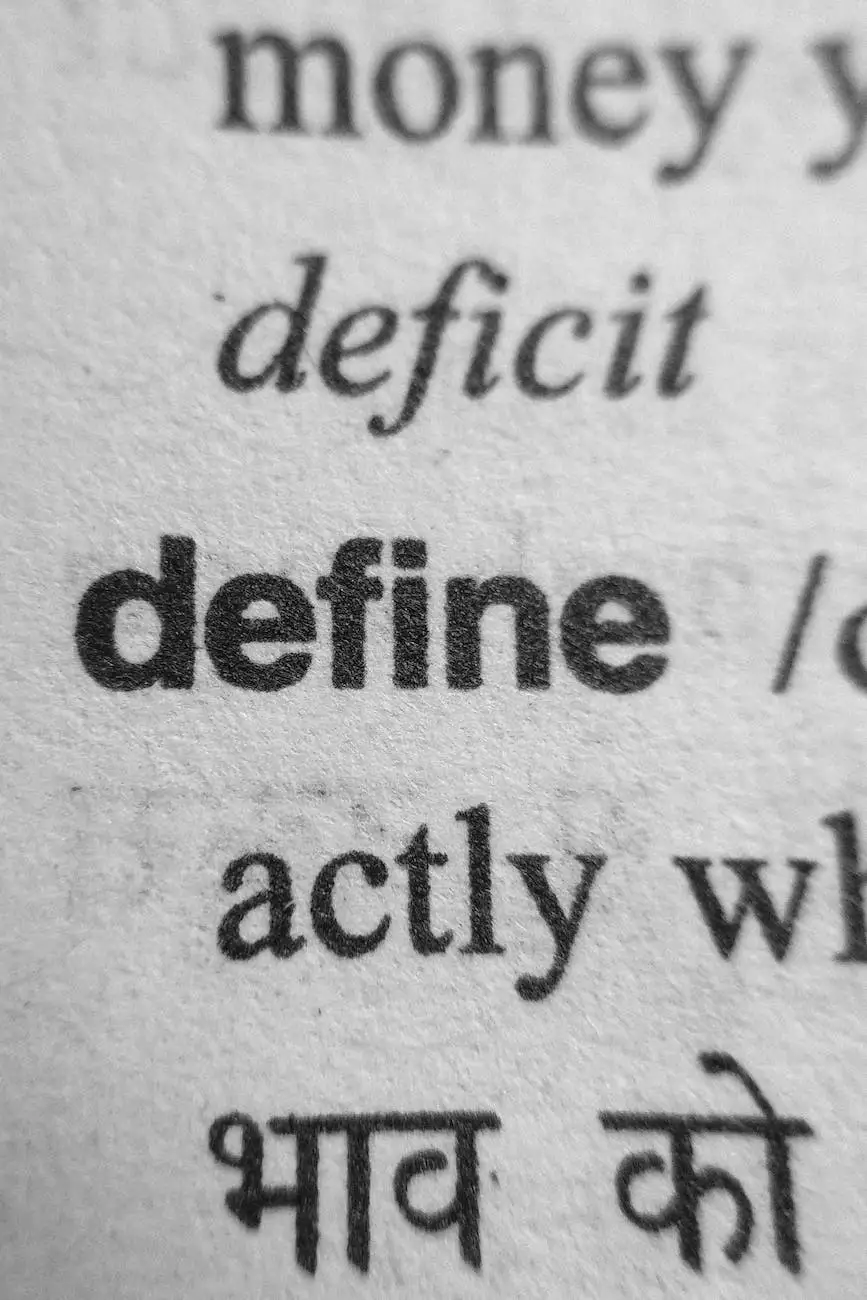
Introduction
In today's digital age, accessibility plays a vital role in ensuring that all users can access and engage with online content. When it comes to publishing Word documents on your website, it is crucial to follow accessibility guidelines to make your documents more inclusive and user-friendly.
Why is Accessibility Important?
Accessibility is not just a legal requirement but also a moral obligation. By making your Word documents accessible, you can reach a broader audience and provide equal opportunities for individuals with disabilities. It reflects positively on your brand image and demonstrates your commitment to inclusivity.
Quick Tips for Publishing Accessible Word Documents:
1. Use Clear and Descriptive Headings
Headings provide structure and hierarchy to your document, making it easier for users to navigate and understand the content. Use HTML heading tags, such as , , , to mark up your headings appropriately. Ensure that each heading describes the content that follows it.
2. Utilize Proper Formatting
Formatting your Word documents correctly goes a long way in enhancing their accessibility. Use bold text for important points or emphasis, and italicize text to convey specific meaning. Avoid using color alone to convey information and ensure sufficient contrast between the text and the background.
3. Provide Alternative Text for Images
Images can enhance your Word documents, but they may not be accessible to individuals with visual impairments. Add descriptive alternative text to images using the tag's alt attribute. This way, screen readers can audibly describe the images to visually impaired users.
4. Create Meaningful Hyperlinks
When adding hyperlinks to your Word documents, use descriptive link text that clearly indicates the destination of the link. Avoid using phrases like "click here," as they don't provide meaningful information when read out of context by screen readers. Instead, embed the link within relevant text.
5. Ensure Proper Table Structure
If your Word document includes tables, structure them correctly for accessibility. Use table headers () and provide a concise summary () that describes the purpose and organization of the table. Avoid using complex nested tables and merge cells where possible.
6. Pay Attention to Document Language
Specify the language of your Word document using the lang attribute. This helps screen readers to pronounce the content correctly and ensures the document is indexed accurately by search engines. Use language tags like "en" for English or "de" for German.
Conclusion
By implementing these quick tips for publishing accessible Word documents, you can make a significant impact on improving your website's accessibility. Ensuring your content can be accessed and used by a diverse range of individuals benefits both your users and your business. At Go SEO, we specialize in high-end website development services, focusing on creating accessible and user-friendly websites for businesses and consumers in Hawaii.